To Register a New ALIM Web Revision from a ProjectWise Document
When you register
a document from
ProjectWise to create a new revision in
ALIM Web, each of the following rules must
apply:
- The current document revision should not be "change controlled".
- When ProjectWiseLevel2RevisionAction setting is set to "Only Approved", if the document revision is "Approved", then you may only register the document to the next revision.
- When ProjectWiseLevel2RevisionAction setting is set to "Revise Always", then a new revision is created regardless of the approval status of the current revision.
Follow these steps to create a new revision and relate it to a project, in ALIM Web.
- In ProjectWise, create a new document with a file attached, and specify the Document number and Revision for the configured/mapped attributes, that you selected to represent document number and revision in AssetWise Director. For more information, see "Configuring Default Synchronization Options" in AssetWise Director Help.
- In ALIM Web, open the ProjectWise Explorer in the Navigation pane.
- In the navigation tree, select the project that you want to work on.
- From the Object menu, select Synchronize Data. The Synchronize Data dialog appears.
- Click Create Job. A message appears stating that a job is being created.
- When the job is completed, a new document revision is created in ALIM Web, the document number and revision values are taken from the mapped/configured attributes in ProjectWise that are specified in Step 1.
- You can expand the Projects topic and Other Revisions topics to view the new revision's relationship to the project.